Finish setup of the "Hide Incognito Mode" browser extension
You installed the extension, but you must configure it or else it will not operate at all.
It should take you about 30 seconds to configure. Then, you should read the usage instructions at the bottom of this page.
Here's the 3 quick steps, and a video showing them:
In Chrome, Goto Menu > More Tools > Extensions. (The Menu button icon looks like ⋮ or ☰)
*or just goto the url chrome://extensions-
Find this extension in the list (the name is "Hide Incognito Mode") and click the "Details" button
Enable the "Allow in incognito" setting (sometimes they say Allow in private window, instead of incognito)
- You're done. Now read how to use this extension
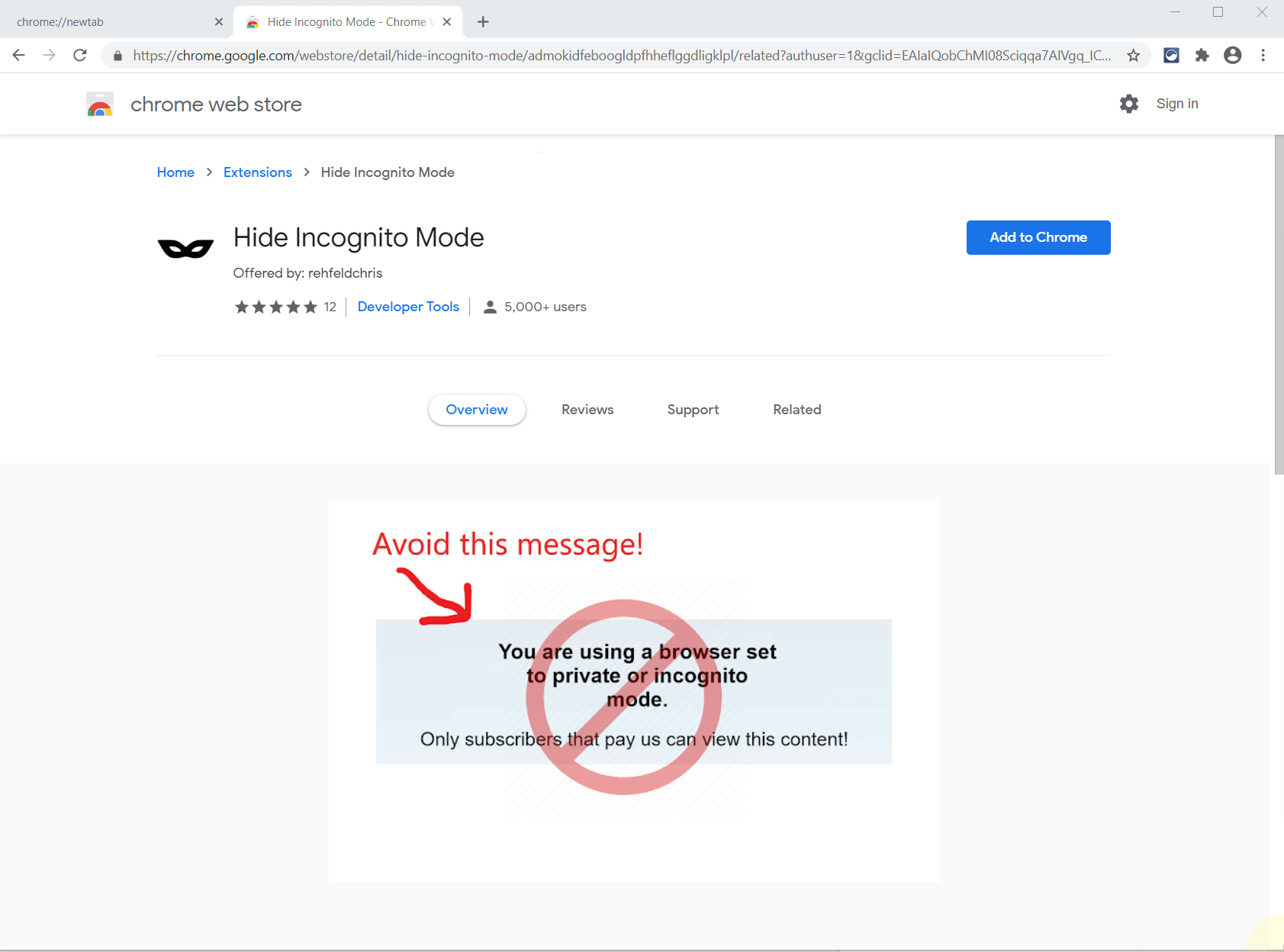
Usage Instructions
Once you've installed and configured the extension, you can just browse the web using incognito like you normally would, and this extension's incognito-cloaking behavior should automatically prevent many sites from detecting you. However, some websites may still block you from reading more than a few pages for free. If this happens, consider enabling Bandit Mode.
This extension has 2 modes to choose from:
- Normal Mode - this default mode enables the incognito-cloaking behavior
- Bandit Mode - automatically clears your cookies and private data on every page load, in addition to enabling the incognito-cloaking behavior
Websites can still use cookies and other tracking strategies when you're incognito, and sometimes they do this to prevent you from reading more than 1 page while incognito. Even though they may not be able to tell if you're incognito, they can still use cookies to limit you in various ways, such as page views. Bandit Mode is designed to help in this scenario.
However, clearing private data on each page load will make some sites misbehave, or even outright break. So you will need to experiment to find out if Bandit or Normal mode works best for your personal usage behavior on each website.
It's easy to switch between modes, just left-click the mask icon, then choose:
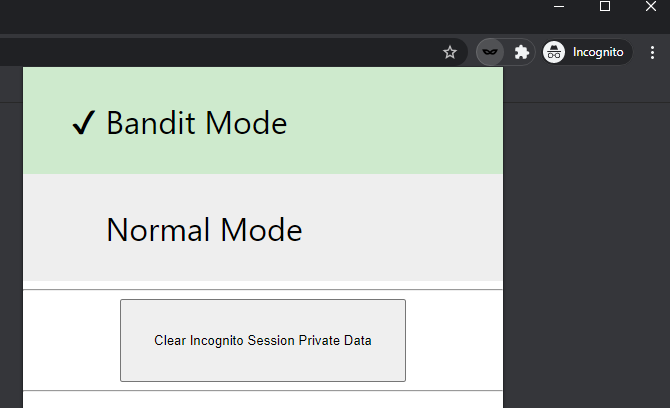
Enjoy.